In which I don't bother to asssign a subtitle.
Image via Wikipedia
Online searches are immensely important tools for any journalist, but you may not realize that there are ways to create better and more detailed searches. In the information age, nothing is more important than the ability to find and filter information, here are some ways to make that easy.
Almost all search tools on the internet use a form of Boolean logic to parse down searches and understand what you are asking for. While most of this goes on behind the scenes, if you know the Boolean operators you can create searches that let you find information faster.
You may not know it but when you enter a set of terms into a search engine, you are already using Boolean logic. Most sites interpret multi-word searches as “AND” requests. When you type in a search for Kate Gosselin, what the search engine sees is Kate AND Gosselin. In Google, you can also use this operator by putting a + next to the phrase or word you want to be included. Though most of the results in that search will have the two words next to each other, this method doesn’t force the engine to look at them as a single phrase. This technique does force search engines to include commonly ignored words, by including something like +the.
On the flip side, you can exclude words or phrases by using the NOT operator. This is done in Google by using a – symbol in front of a word. If you search Star Trek on Google the third thing you’ll see is the 2009 re-launch of the series by JJ Abrams. Didn’t like that movie? You can get it out of your search results by typing Star Trek –Abrams instead.
The next major operator is OR. By using the OR operator you can find sites that have one phrase or another different phrase. If you wanted to learn HTML5 and jQuery you might type both into Google’s search field. However, if you wanted to see the top sites for both of those individual topics in one search you’d type HTML5 OR jQuery. This is equally powerful as a phrase for Twitter search.
By putting a search request in quotes, you can narrow down the search to only the exact phrase. If you were to type Students Save Lives in Haiti into Google your first few hits would be to popsci.com and most of the links would be to different sites. However, put it in quotes to get the exact phrase “Students Save Lives in Haiti” the first set of links you’ll see are from this site. You can combine this technique with both AND, NOT and OR operators. For example: Journalists +“Social Media”; “Kate Gosselin” –“Jon Gosselin”; "Batman Begins" OR "Batman Returns". You can also combine it with pretty much every other search operator.
Google-specific search operators
There are a number of special search operators that are only guaranteed to work using Google. Some of these may work in other search engines. Some of these operators may only work on the English language site.
Wildcards are a search tool that has been long in use in operating systems. The wildcard, usually indicated by the * symbol, is used to indicate that a word or phrase should go there, but you don’t know what it is. If you forget an old saying, you can search for it with the parts you know. For example, if you forgot how many stitches there are and what they save you could type “a stitch * * saves *” into Google or, if you are trying to hunt down the author of Understanding Comics but can’t remember his whole last name, you could type in Scott Mc* to find Scott McCloud’s home page.
The synonym operator provides another great option for finding things when you can remember exactly what they are. By including the ~ symbol before a word or phrase you can search for it’s synonyms. If you can’t remember what that awesome tool for Voice over Internet Protocol is called, type ~voip into Google and see Skype pop up as the second result. Looking for various types of police records? A useful search phrase might be police ~records. This search term shows public police records, methods for looking up criminal histories, police car archives, scanner recordings and more.
There are a number of field searches that are very useful.
site:allows you to perform your search internal to a website. SoIndia site:upiu.comwill show you all mentions of the India on UPIU.com.link:shows you sites that link to a certain URL. This is a great tool for finding out who linked to your site.link:upiu.comshows who is linking to our website.intitle:shows sites that have the term in their Title information, the part that shows up in the title bar of your browser window. For exampleintitle:j-futurewill show a link to this blog.inurl:will reveal sites that include a word in their web address. If you were looking for help with Search Engine Optimization, perhapsinurl:seomight pop up some useful links.related:shows sites that are related to another site’s URL. If you are looking for other sites about journalism or UPI, you might type inrelated:upiu.comto find them.allinanchor:is a search field that will show sites that have been linked to using that particular phrase.allinanchor:”United Press International”shows all the sites that have been linked to using the complete phrase United Press International. Without the quotes, it would search for sites that were linked to using any combination of those words.
Twitter-specific operators
There are a few very useful Twitter search operators that may help you in finding the right people to talk to.
from:only searches Tweets from a certain user. It can be used in combination with other terms or other from: queries to search a group. Ex:from:upiunear:searches for tweets that were sent near a location. Ex:near:NYCwithin:is a field that can be added to a near: search in order to further limit or expand results. Used with a mile indication. Ex:near:”washington dc” within:15mi
since:is a search field that, when included with a date, limits the times of tweets you are looking at. Ex:#journalism until:2010-01-15filter:linkscan be used to only show tweets that include links.- Semantic search terms are used to filter tweets based on the attitude of the tweet.
- Adding
:)to the end of a Twitter search will show you tweets “with a positive attitude.” :(will show tweets “with a negative attitude.”?will show tweets that ask a question.
- Adding
These tools to parse down and create exact searches are invaluable for research. They can be used for tracking conversations or for finding sources. These techniques are important additions to your journalism toolkit. Try them out and tell me what you think.
Interested in finding out more search terms or suggestions? Here are my sources.
Note: This is a repost of my original posting from http://blog.upiu.com. It is posted here in accordance with a Creative Commons licence.


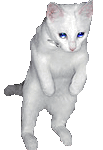
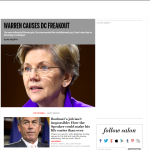




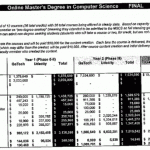

![Reblog this post [with Zemanta]](https://img.zemanta.com/reblog_e.png?x-id=c40bf325-8485-4f90-987d-437f9bc79849)




















[…] Here’s my post on Boolean, Google and Twitter search operators. Then to really power through GMail, you need to check out this list of special search operators for Google Mail users. […]
For more info relating to our site’s review plans, please start to
see the About” page.
[…] A guide to Boolean Logic for search engines, from Aram Zucker-Scharff […]